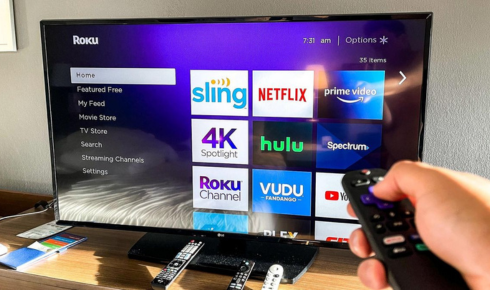Streaming content from Peacock on a Vizio TV using screen casting is a convenient way to enjoy your favorite shows, movies, and live sports without needing a built-in app. While Vizio SmartCast TVs support casting from mobile devices, Peacock does not natively integrate with Vizio’s SmartCast platform like some other streaming services. However, you can still cast Peacock from a smartphone, tablet, or computer to your Vizio TV using Google Cast (Chromecast built-in) or other screen mirroring methods.
This guide will walk you through the entire process, including setup, troubleshooting, and optimizing your viewing experience.
You May Also Like- Peacock : Start Streaming Today with This Simple Login Guide Visit : Peacocktv.com/tv
1. Understanding the Requirements
Before attempting to cast Peacock to your Vizio TV, ensure you meet the following requirements:
A. Compatible Devices
- Vizio SmartCast TV (with Chromecast built-in)
- Mobile Device or Computer (Android, iOS, Windows, or Mac)
- Peacock App Installed (on your phone, tablet, or computer)
- Google Chrome Browser (for casting from a computer)
B. Stable Internet Connection
- Both your Vizio TV and casting device must be connected to the same Wi-Fi network.
- A strong 5GHz Wi-Fi connection is recommended for smoother streaming.
C. Peacock Subscription
- A free or premium Peacock subscription is required to access content.
2. How to Cast Peacock to Vizio TV
There are two primary methods to cast Peacock to a Vizio TV:
- Using Chromecast Built-in (Direct Casting from Peacock App)
- Screen Mirroring (Full Device Display Casting)
Method 1: Casting Peacock via Chromecast Built-in
Most Vizio SmartCast TVs come with Chromecast functionality, allowing direct casting from apps that support Google Cast.
Steps to Cast Peacock from a Mobile Device (Android/iOS):
- Ensure Both Devices Are on the Same Wi-Fi
- Check that your phone and Vizio TV are connected to the same network.
- Open the Peacock App on Your Phone/Tablet
- Download the Peacock app from the Google Play Store (Android) or App Store (iOS) if you haven’t already.
- Look for the Cast Icon
- Play the content you want to watch.
- Tap the Cast icon (🔄 or 📺) in the top-right corner of the app.
- Select Your Vizio TV
- A list of available devices will appear. Choose your Vizio TV from the list.
- Start Streaming
- The content should now play on your Vizio TV.
- Use your phone as a remote to control playback.
What If the Cast Icon Doesn’t Appear?
- Restart the Peacock app and your Vizio TV.
- Ensure your TV’s firmware is updated (Settings > System > Check for Updates).
- Try force-closing and reopening the Peacock app.
Method 2: Screen Mirroring (For Devices Without Direct Cast Support)
If the Peacock app does not show the Cast option, you can mirror your entire screen to the Vizio TV.
For Android Devices:
- Enable Screen Mirroring on Vizio TV
- Press the Input button on your Vizio remote.
- Select SmartCast > Screen Mirroring and enable it.
- Cast from Your Android Phone
- Swipe down the notification panel.
- Tap Smart View (Samsung) or Cast (Google/Pixel).
- Select your Vizio TV.
- Open Peacock and Play Content
- Your phone’s screen will now appear on the TV.
- Play any video in full screen for the best experience.
You May Also Like- Peacock : Start Streaming Today with This Simple Login Guide Visit : Peacocktv.com/tv
For iOS (iPhone/iPad):
Since Vizio TVs do not support AirPlay, you will need a third-party app like Google Home or a Roku/Fire Stick for AirPlay mirroring.
For Windows/Mac (Using Chrome Browser):
- Open Google Chrome and go to Peacock website.
- Click the Three-Dot Menu > Cast.
- Select Your Vizio TV and choose “Cast desktop” for full-screen mirroring.
- Play Peacock Content in full-screen mode for optimal viewing.
3. Troubleshooting Common Issues
A. Peacock Not Casting to Vizio TV
- Solution 1: Restart your TV and casting device.
- Solution 2: Check for app and TV firmware updates.
- Solution 3: Try a different Wi-Fi network (avoid 5GHz if unstable).
B. Lag or Buffering While Casting
- Solution 1: Move closer to the Wi-Fi router.
- Solution 2: Reduce other network traffic (pause downloads).
- Solution 3: Lower Peacock’s streaming quality (if available).
C. No Sound When Casting
- Solution 1: Check TV volume and phone mute settings.
- Solution 2: Disconnect and reconnect the casting session.
D. Black Screen When Mirroring
- Solution: Some apps block mirroring due to DRM. Try using Chromecast instead.
4. Alternative Ways to Watch Peacock on Vizio TV
If casting is unreliable, consider these alternatives:
A. Use a Streaming Device (Roku, Fire Stick, Chromecast)
- Plug a Roku, Amazon Fire Stick, or Google Chromecast into your Vizio TV’s HDMI port.
- Install the Peacock app directly on the streaming device.
B. Use a Gaming Console (Xbox, PlayStation)
- Download the Peacock app on an Xbox or PlayStation and log in.
C. Connect a Laptop via HDMI
- Use an HDMI cable to connect your computer to the TV for a wired solution.
5. Optimizing Your Peacock Streaming Experience
To enjoy the best quality when casting Peacock:
✔ Use a 5GHz Wi-Fi band for less interference.
✔ Close background apps on your casting device.
✔ Update your TV and Peacock app regularly.
✔ Use an Ethernet cable (if possible) for a wired connection.
You May Also Like- Usa Network : Start Streaming Today with This Simple Login Guide Visit : Usanetwork.com/activatenbcu
Conclusion
While Vizio TVs do not have a native Peacock app, casting from a mobile device or computer is a viable workaround. By following the steps above, you can seamlessly stream Peacock content on your Vizio TV using Chromecast or screen mirroring. If you encounter issues, troubleshooting steps like restarting devices or upgrading your network can help. For a more stable experience, consider using an external streaming device like Roku or Fire Stick.